Obsidian plugin - Annotator|PDF註記插件
This seems a cool tool. I've been searching for a consistent and habit-forming way to highlight and annotate a PDF file in Obsidian.
Lovin' it ... or not?
(2023-11-10) Now, a full half year after installing this plugin, I am back to being drawn towards using it more than ever, not because it got better (it didn't), but because of the powerful Obsidian ecosystem as an almost one-stop-shop for knowledge management. To name just a few important factors:
-
I have recently come across Hypothesis and Omnivore, both have good Obsidian integration, i.e. sync.
-
Glasp, which I still use to some extent, generates markdown that can be pasted into Obsidian.
(2023-10-01) I am thinking twice about my decision to return to LQ. One major issue is that LQ's search is local and limited to LQ.
(2023-05-08) For this reason, I am reconsidering decided to return to LiquidText as the all-around tool for PDF note-taking.
The case against it
- No freehand writing/drawing
- Practically unusable on iOS (due to a much larger systemic problem with iCloud)
How it began
#project/learn-by-doing
#project/completed
- Requires a new OB file/note pointing to the PDF (as attachment)
- Add frontmatter
annotation-target:<pdf-file-name-including-extension-dot-pdf- Clip
Or: in-line video:
![[what to do after creating annotation-target frontmatter for a new note.mp4]]
src
- Can switch between three views (click
Show Annotationin markdown view to go back to the PDf view)- Default annotation view (reading, highlighting and annotating it, with an annotation pane on the right and a outline pane on the left)
- Markdown view (with lots of metadata, code, and the actual textual annotation, which can be searched). Keep this view read-only. See Pitfalls below.
- Reading mode of this markdown (nice!)
Pitfalls
- (2023-05-08) Though tempting, don't ever edit the textual annotation directly in the markdown view. It will cause the annotation view to not show properly!
Pic or it didn't happen
Lo and behold!
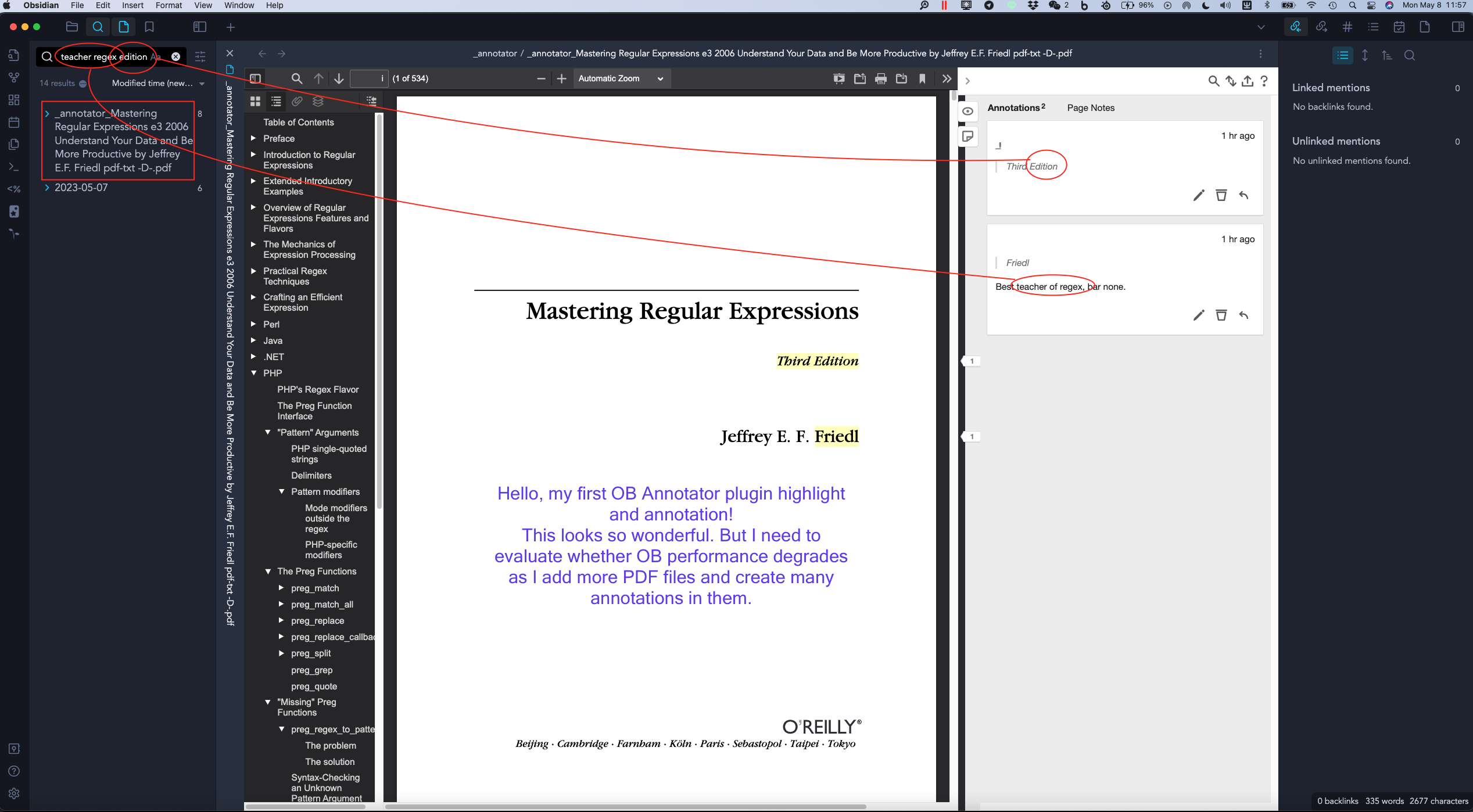
Quick verdict: 3.5 stars
Pros
Textual annotations are searchable in OB's general search, and lead to original doc and annotation
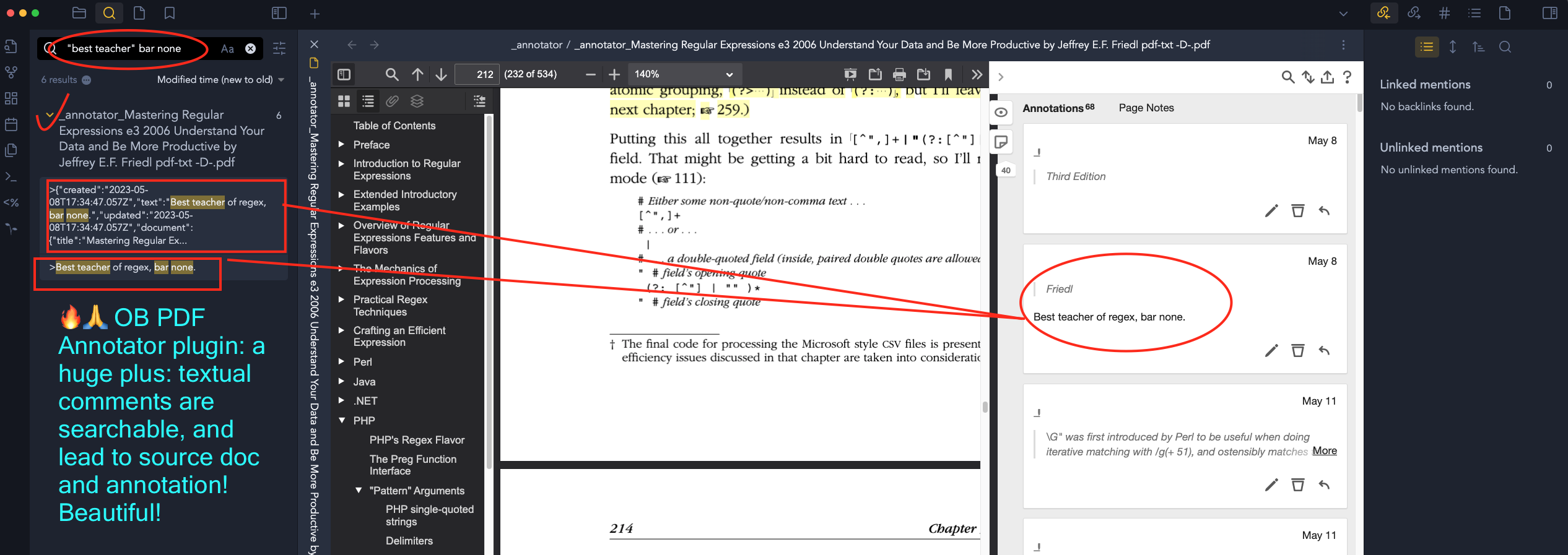
Cons
No free-form hand-drawing or underlining, only highlighter and textual comments
😭 No free-form hand-drawn annotation! Look at this page, made with the Apple Pencil on a screenshot on the iPad. This is what I need, to be able to draw lines and circles to help make my point.
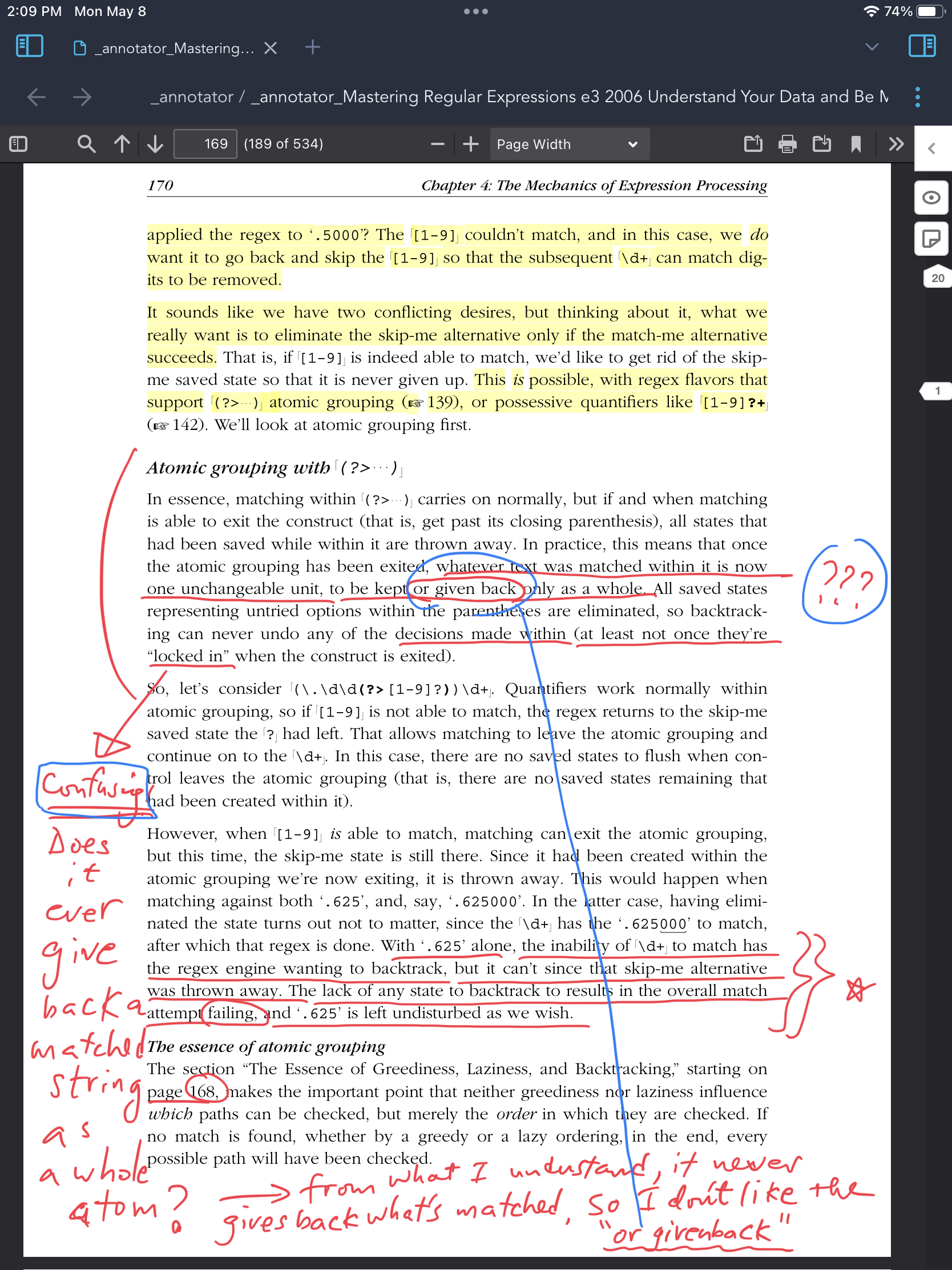
Annotation pane search does not work
The search on the annotation pane does not work, e.g. solutions should find the specific annotation that says "solutions inside". This works, however, on the left-nav general search for all files. Even though it is findable, locating the found annotation from the left-nav result is a pain, because clicking on the result doesn't home in on the target.
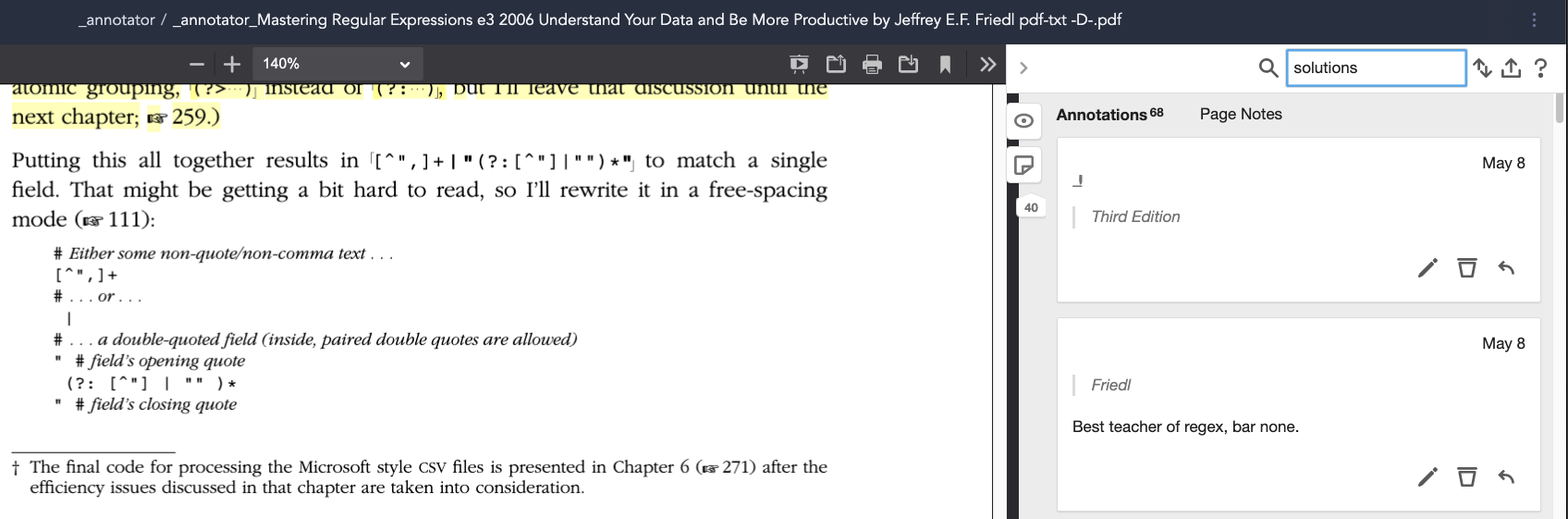
iPad usability
Good luck on getting Obsidian iPad (or iOS) to work
(2023-11-10) Miraculously, the sync issue seems mitigated and I was able to enjoy using it (still bothered by the text selection problem also reported here) to annotate. Video record.
(2023-10-01) I've given up on this. The hell of infinite sync of configuration is real. See
Text selection
(2023-05-19) On the iPad, selecting a portion of text beyond one line can be very frustrating, because the screen will show the wrong selection or show highlight filling the entire screen. I had previously thought this to be tolerable, but now I have experienced this terrible problem enough that I am counting out this plugin as a be all, end all PDF reading and annotating tool for me. Despite the OB integration, this is not worth it. Use LiquidText instead. It allows free-form drawing, and that trumps anything.
A weird OCR failure
Annotation of Chinese OCRed PDF in Annotator plugin - shocking fail
2024~2025 Broken on iPad
Seems broken for a long time now
I am glad I've found and started using another and better plugin some time now.